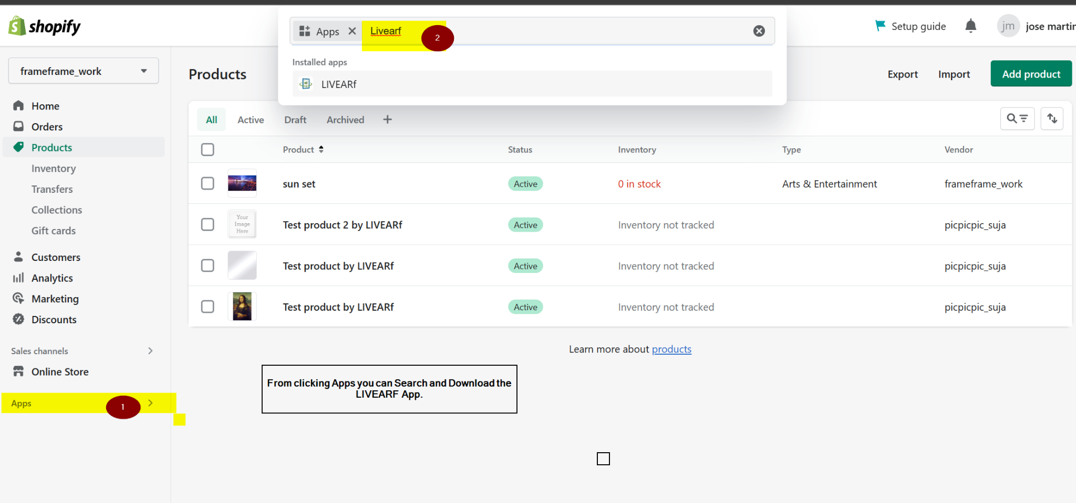How Can We Help?
LIVEARF APP Activation
LIVEARf App Installation Steps
Click the ‘Apps’ from left panel and search the LIVEARf app, then install it. After the app installation, just click the app and it will be landed on the LIVEARf dashboard. Do the following steps to activate and configure the store. For better understanding follow the documentation procedure step by step.
Select the Activation menu in the left side panel to open the Activation Wizard and do the following.
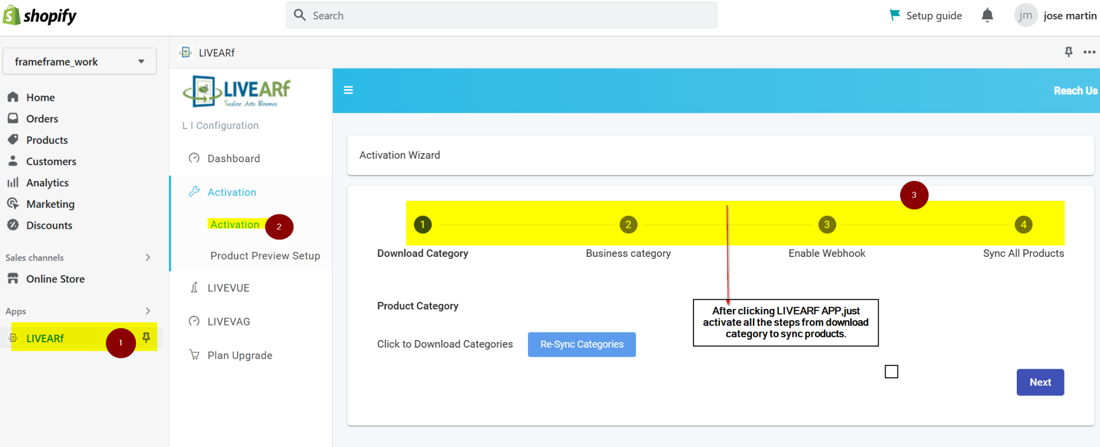
Click Download Categories and click “Next” button
Select the Business category then click “Save” and “Next” button
If the store has more than 5000 products, choose “Yes” or else “No” and click the enable Webhook button
Next click the “Sync All Product” button. Now all the new products are configured with the LIVEARf app.